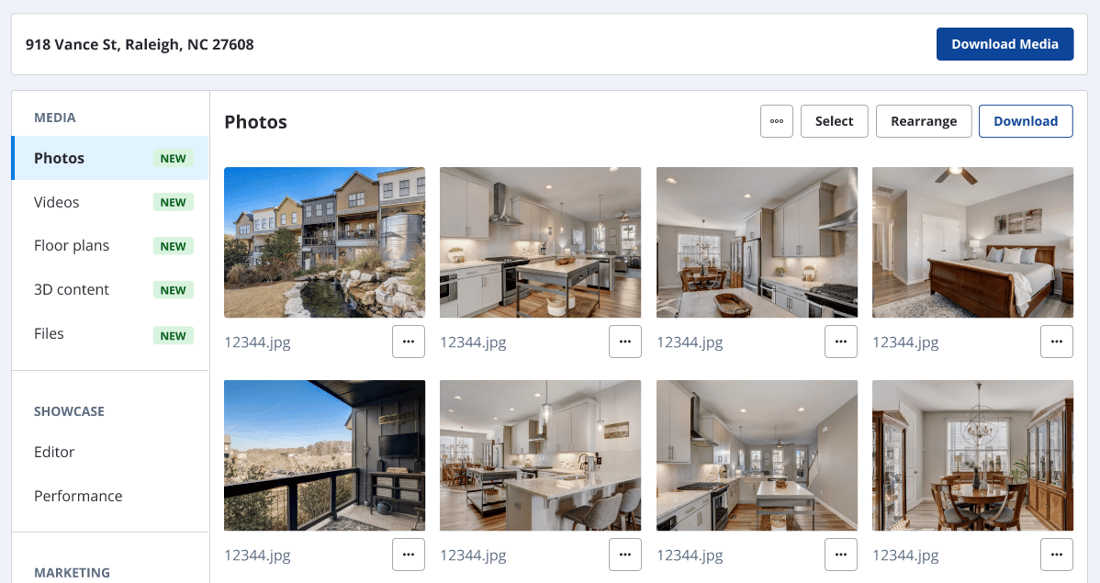Zillow Showcase
Getting Started Guide
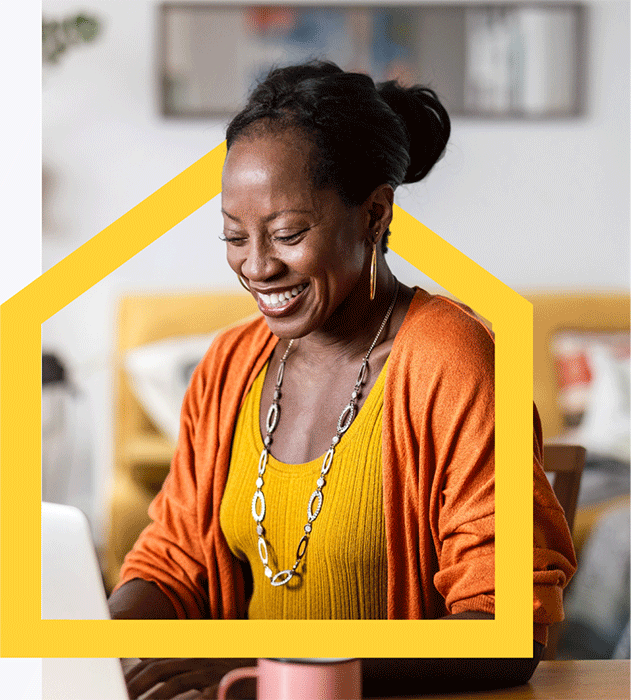
Booking Media
Order Media
To get started ordering Showcase media, click the “Get media” button from the pop-up or click from the “Up next” section of the listing.
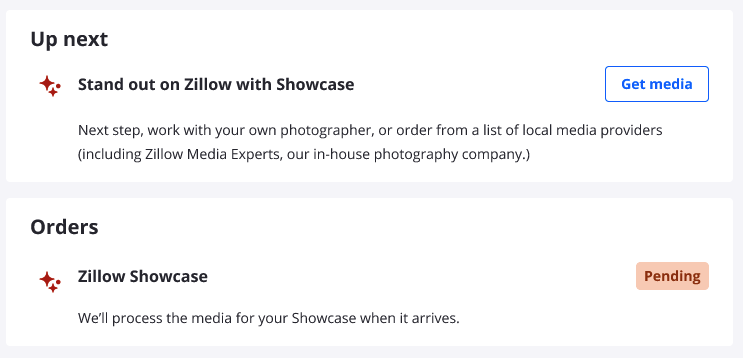
You will have multiple media options available to you. You can invite your own photographer to capture Showcase media. Or, if you need a photographer to capture your Showcase media, you’ll be presented with the option to choose Zillow Media Experts or from a collection of Showcase Select photography companies in your area who can aid you in generating the content for your listing.
Zillow Media Experts will connect you quickly with a fast and reliable way to book and receive your listing media.
Showcase Select includes photography providers who are prepared to capture and deliver Showcase media, and who will have a “Showcase Select” tag on their profile.
In the “Photography companies you know” section, other photographers may be able to provide Showcase media as well, but will need to verify technical requirements before they can deliver the necessary media for a Showcase listing. If you would like a non-Showcase Select photographer to capture media, click “Send Media Request” to trigger that invitation.
If you’ve received media from a photographer before, you can click “Yes” to see these photography companies in the “Photography companies you know” section.
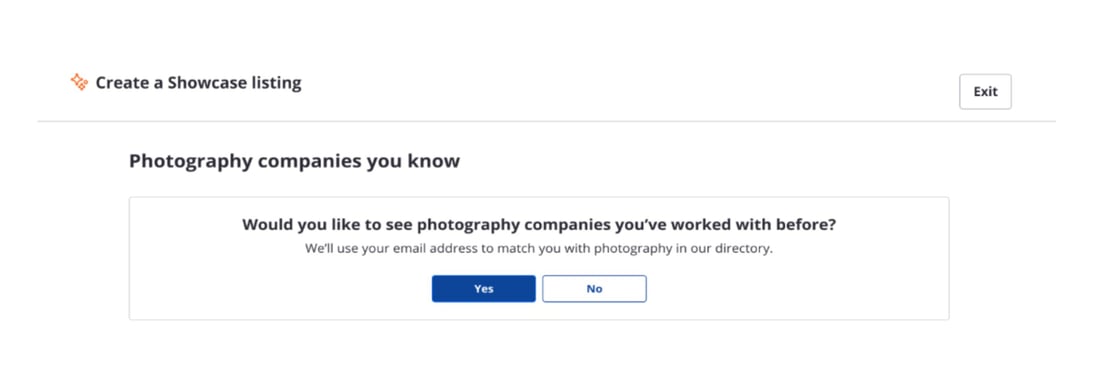
In the “Photography companies you know” section, other photographers may be able to provide Showcase media as well, but will need to verify technical requirements before they can deliver the necessary media for a Showcase listing. If you would like a non-Showcase Select photographer to capture media, click “Send Media Request” to trigger that invitation.
Next, add in the address of the property that the photographer will be capturing.
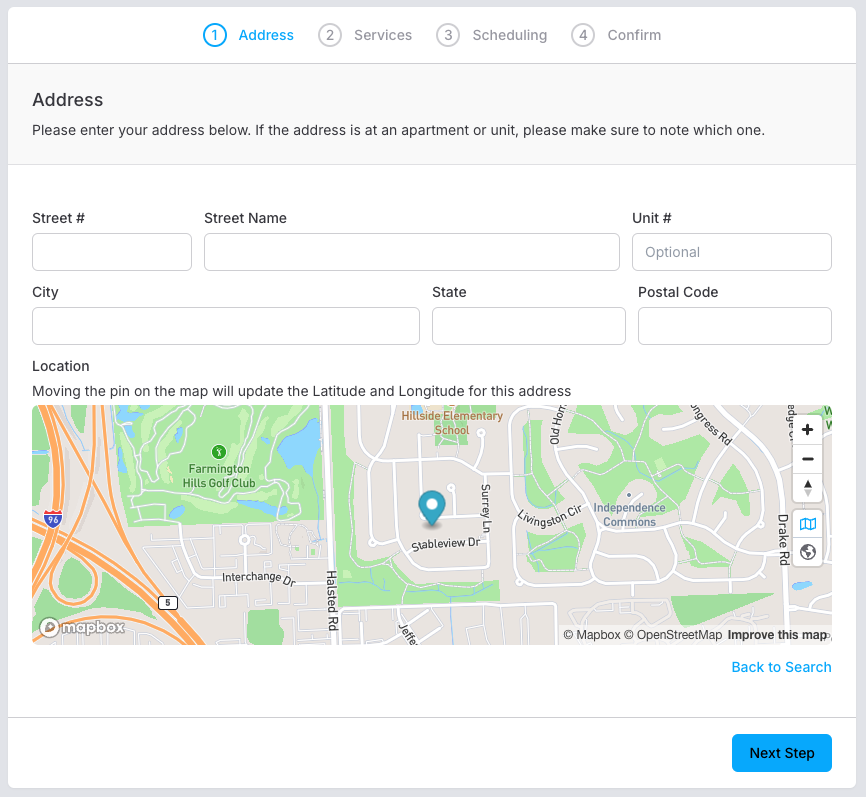
Then, select which services you’d like to include in your Showcase media. Click the “Add’ button to select options separately.
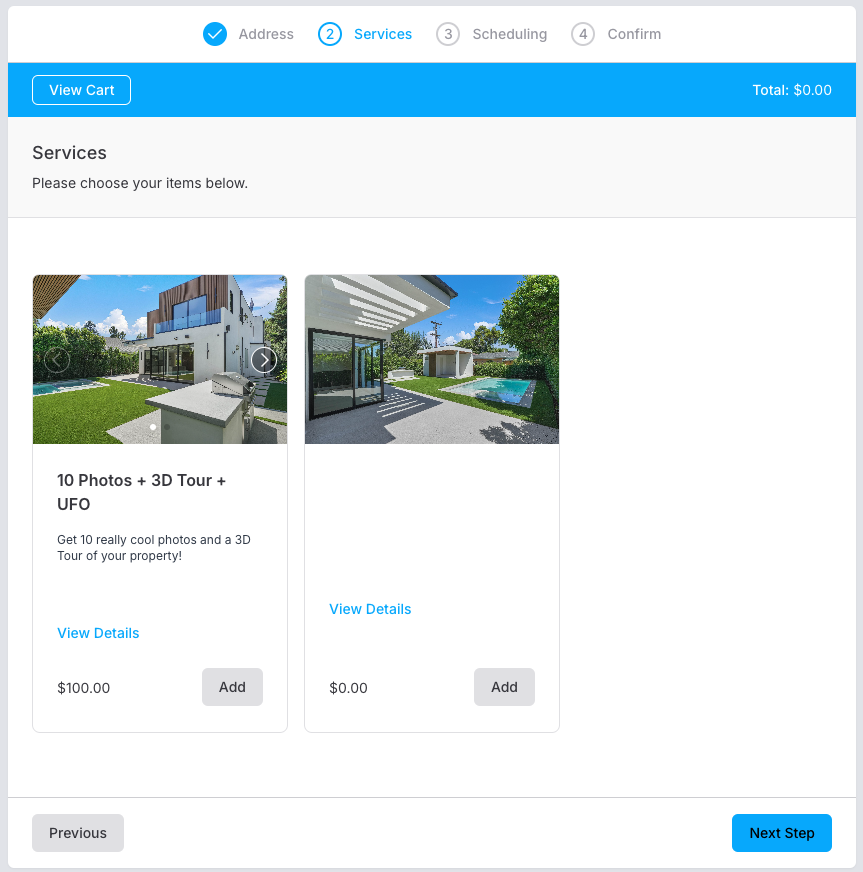
Next, select a date and time that fits your schedule. The calendar connects directly with the Showcase Select or Zillow Media Expert photographer to ensure the most up-to-date availability. If you choose to invite a new photographer, your final booking experience is likely to be different and require additional communication directly with that media provider.
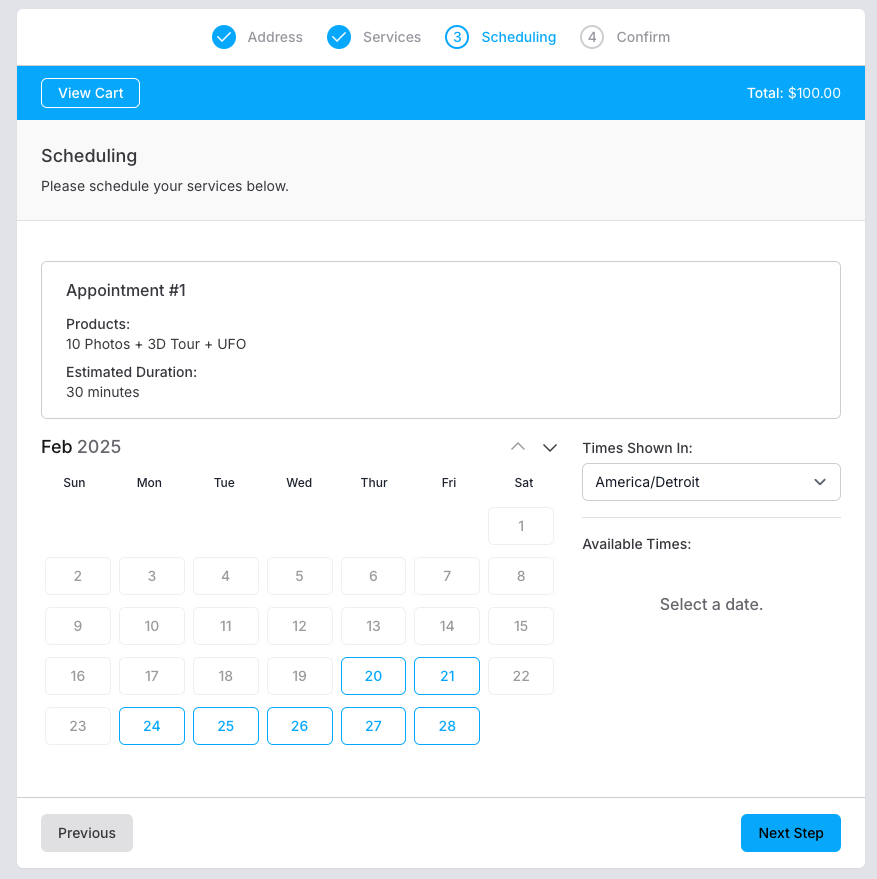
Review your order details and click “Submit” to confirm your order. If you need to make any changes, click “Previous” to return to a prior screen to change your order before submitting.
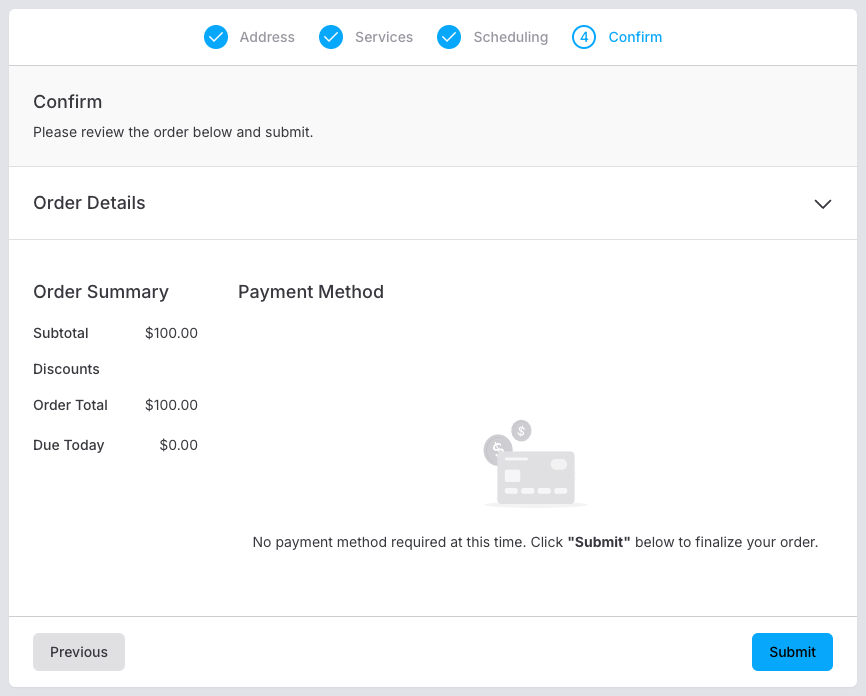
After submitting, you’ll receive a confirmation on screen and via email.
In some markets, when using a Zillow Media Experts photographer as part of a premium package, you may also have access to SkyTour, a Showcase feature that uses high-quality drone footage to create an interactive, 360-degree exterior viewing experience.
To add SkyTour to a listing, you must select a Zillow Media Expert photographer to capture media and purchase a package that includes SkyTour for your listing media. Please note that SkyTour may not be available in all areas.
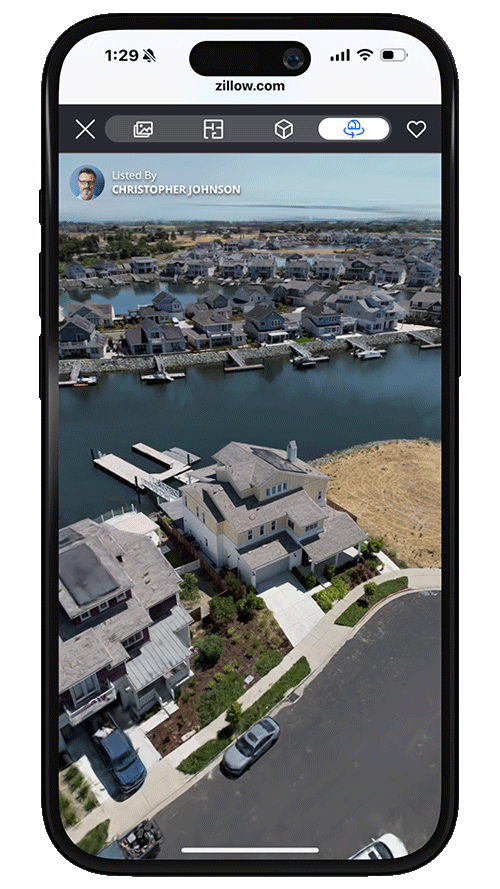
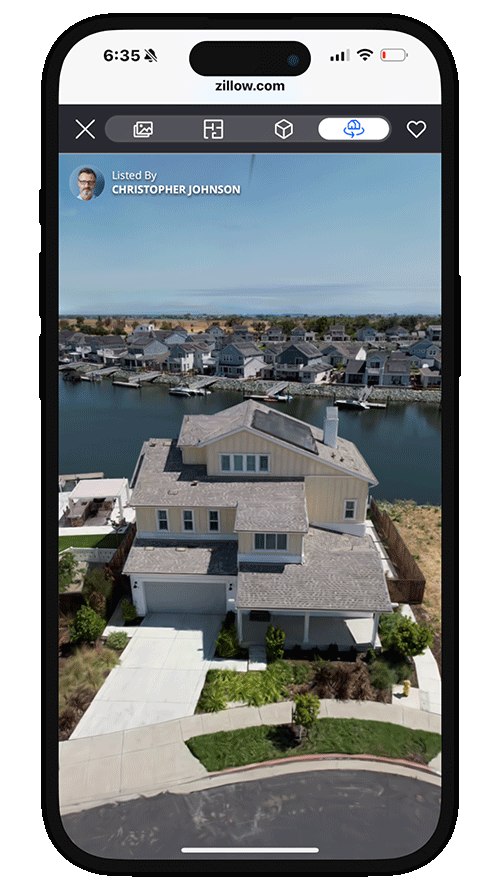
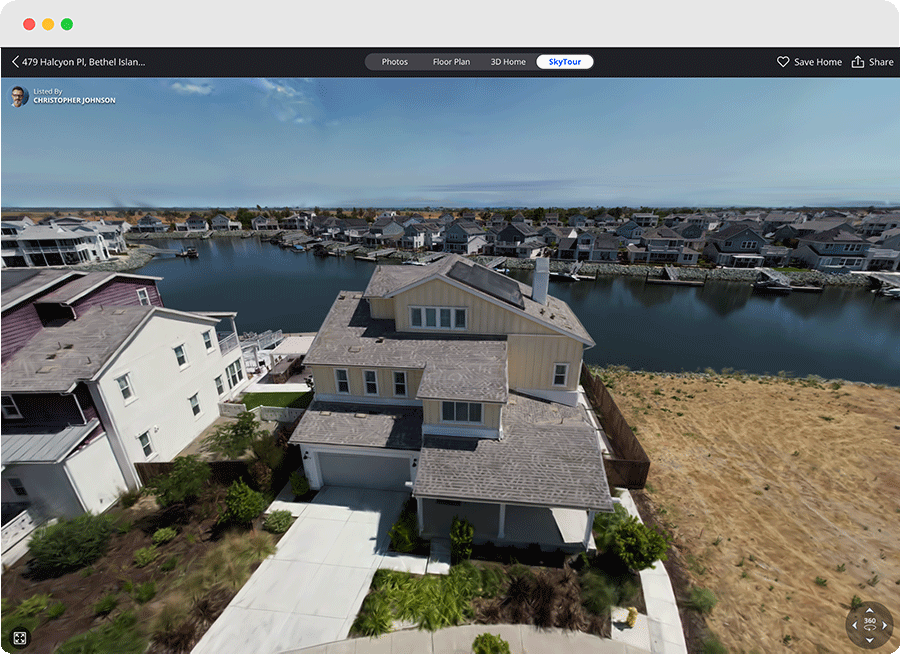
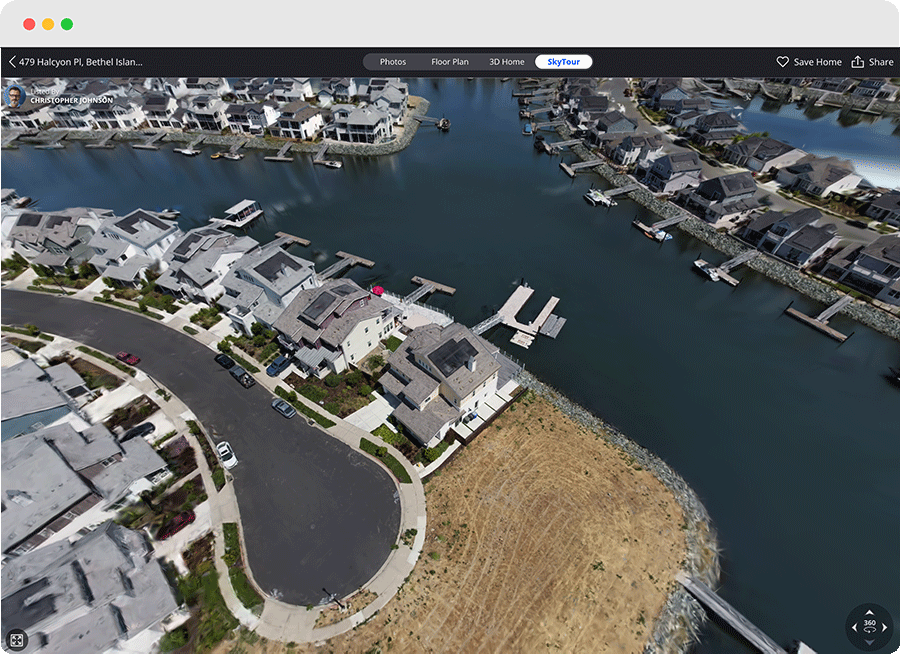
Viewers on the listing will be able to click and drag from the exterior of the property to explore from different heights and angles, enabling them to get a more complete view of the home.
Please keep in mind that adding SkyTour is dependent on the successful capture of high-quality drone footage, which may not be possible for every listing due to environmental or technical limitations. SkyTour availability is not guaranteed and may vary by location, property conditions, or airspace restrictions.
Virtual Staging
Showcase listings also include the ability for viewers to use AI to engage our Virtual Staging feature to visualize how empty or furnished rooms could look using eight different styles of virtual design. Curated styles currently include Modern, Scandinavian, Industrial, Midcentury, Luxury, Coastal, Farmhouse and Unfurnished. This feature can be utilized directly from the Showcase listing page on the Zillow app or from a browser on desktop or mobile.
This feature can enable potential buyers to imagine themselves more fully within the space and gives sellers another technological tool in presenting their home.
In order for a room to be accessible for virtual staging by a viewer, the photo of the room must be included in the Group by Room section of a listing and be a featured room type. Featured room types currently include the living room, bedroom, dining room, home office, kids room, dining room, and bathrooms. All these types of rooms are available currently in the Group by Room section.
The Virtual Staging capabilities will be available on the Zillow app as well as desktop and mobile web. Any image that is available for Virtual Staging will provide confirmation with a “Stage this space” button prominently included on images with the feature available.
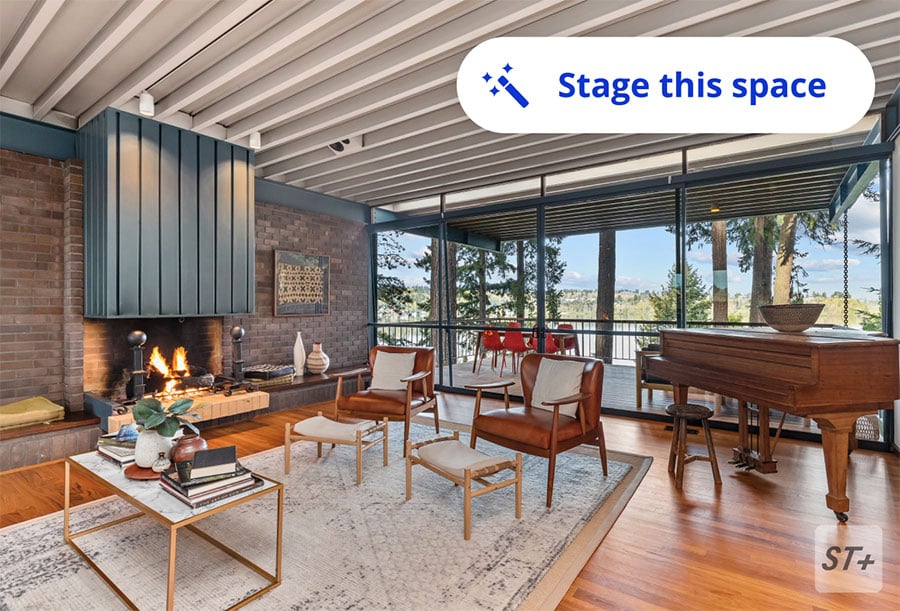
Once the viewer opts to virtually stage a room, they’ll be presented with the available design options and can begin generating updated visuals. This process will typically take 30 seconds or less on most devices but may depend on connectivity. On some mobile devices the viewer will also be able to use a slider to see a before/after version of the space with and without the staging. Access to this feature may depend on the type of browser being used, as not all browsers and versions may be supported.
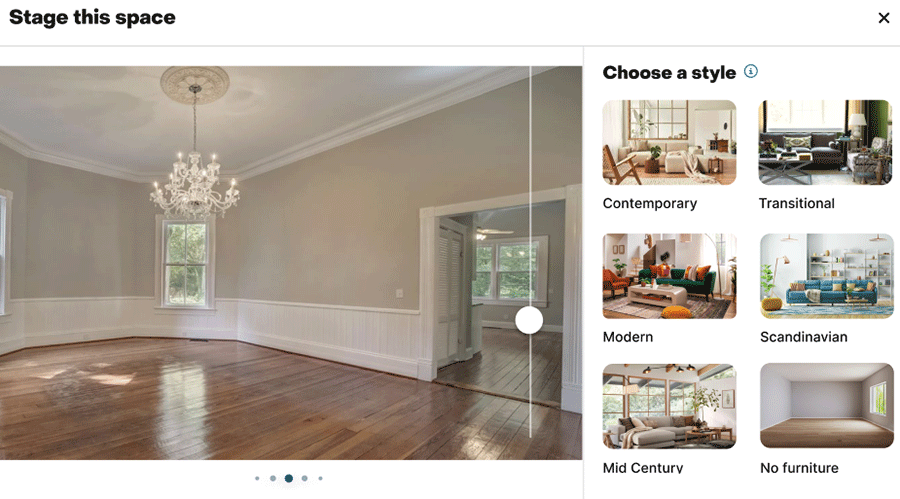
Invite A New Photographer
If you already have a photographer who captures your Showcase media but they are not listed within the list of Showcase Select photographers or “Photography companies you know,” click the “Invite photographer” button from the primary photography page.

Input the contact information of your preferred photographer and click submit. An email will be sent to notify them of the next steps. They will need to accept your request and verify they meet the technical requirements for capturing Showcase media.
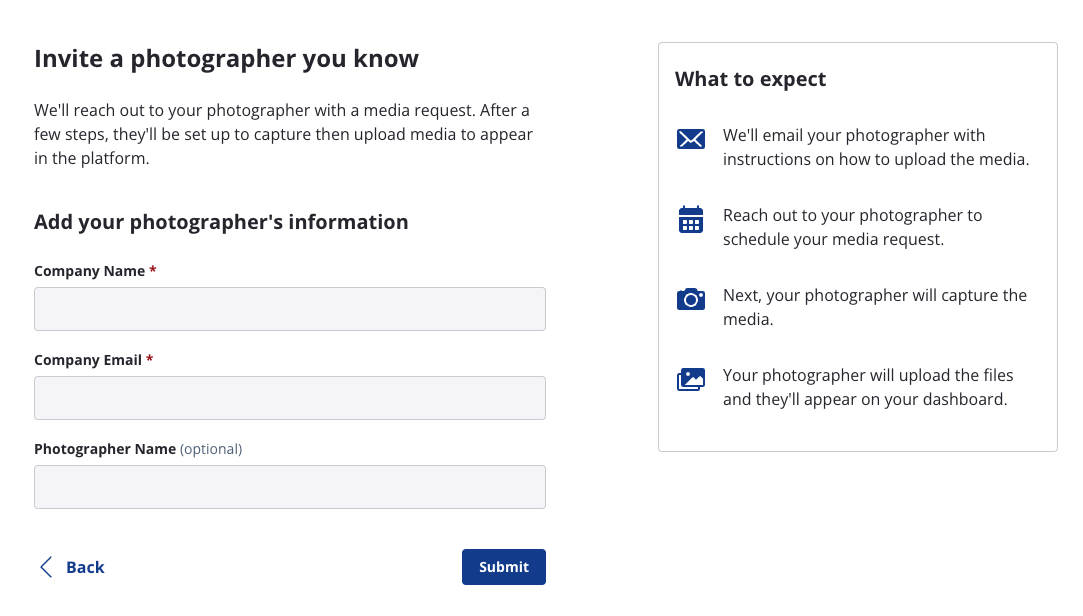
Once your photography order is created and scheduled, you’ll see these details on the listing.
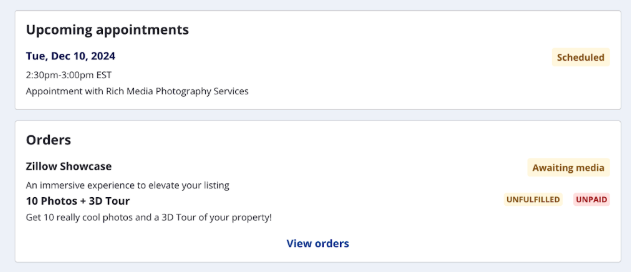
Receiving Media
Once your media is captured and uploaded by your photographer, you’ll see the status updated under the “Orders” section of the Overview page of your Showcase listing. You’ll also seen an update in your “Media status” from your Listings.
From your overview, click “Review” to look at your Showcase listing, or “View media” to preview the listing media for the property.
From within the listing you can also download the media, and rearrange or delete photos and other content.