Manage Your Zillow Media Experts Appointment
You can easily reschedule or cancel your Zillow Media Experts appointment online, whenever it’s convenient for you. Just follow the steps below

How to Reschedule Your Zillow Media Experts Appointment
You have a few options to reschedule your appointment:
- From Your Confirmation Email:
Open your appointment confirmation email and follow the link provided to view and reschedule your appointment. - Through Your Account:
Log in to your account at media.showingtimeplus.com to manage your appointments directly. - From Your Zillow Showcase Workspace:
Log in to manage and reschedule your Zillow Media Experts appointments directly within your Zillow Showcase Workspace.
Watch the step-by-step videos for guidance:

Reschedule via Email or Account Portal
Watch the Video
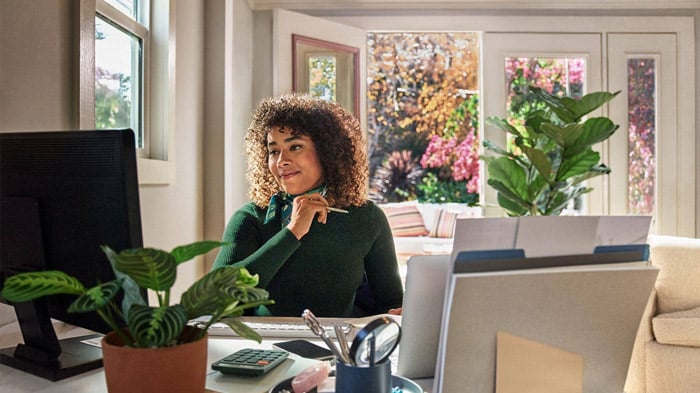
Reschedule via Showcase Listing
Watch the Video
Legal Disclaimer: These videos are for illustrative and training purposes only. Any addresses, names, email addresses, or other identifying information shown are used for demonstration purposes only and are not intended to depict or represent actual clients, customers, or properties.
Step-by-step Instructions
Rescheduling from the confirmation email
Step 1: Navigate to Order Confirmation email
From the order confirmation email, you’ll see towards the center, a link to click to “manage or view your order here.” Click on that link from your email.
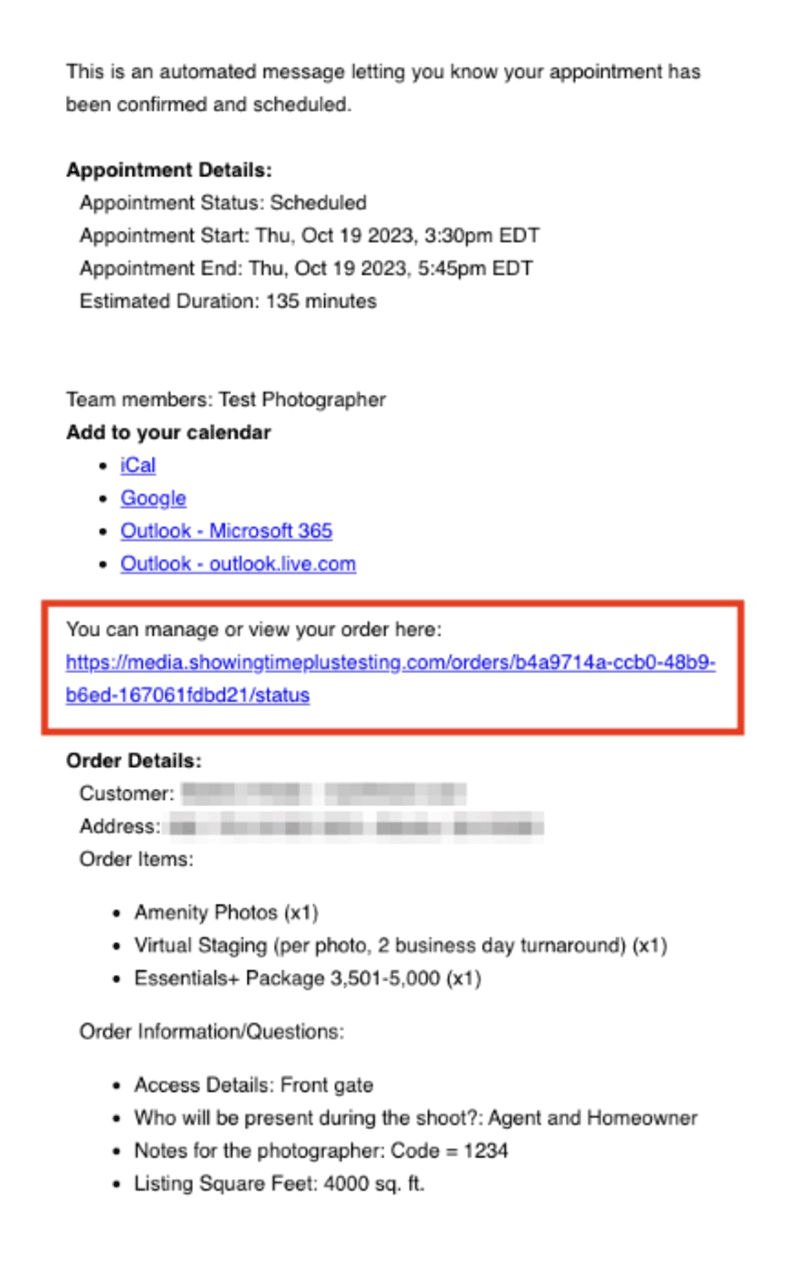
Step 2: Click Cancel or Reschedule Appointment
You’ll be taken to the Order Status page. Scroll to the bottom of that page and click “Cancel or Reschedule Appointment.”
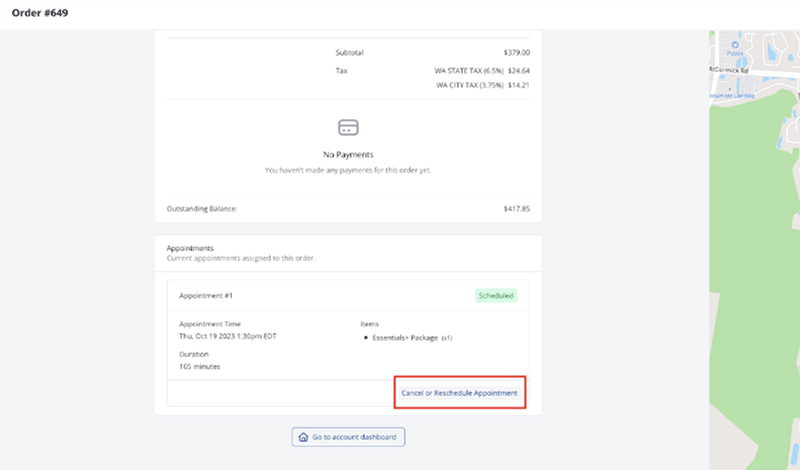
Step 3: Click a new date and available times will appear
Select a new date from the options highlighted in blue and available times will appear on the right.
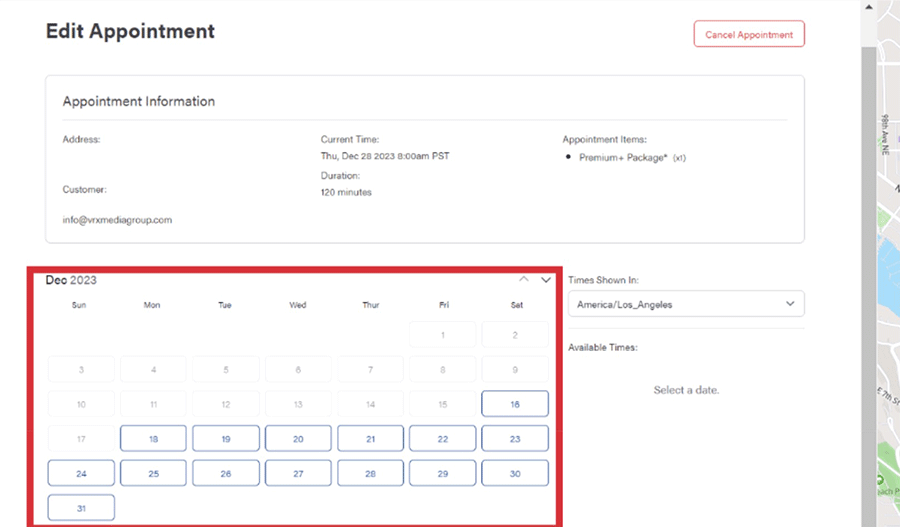
Step 4: Confirm changes
Once you’ve selected the new date and time for your appointment, you will be asked to confirm your changes, simply click Reschedule.
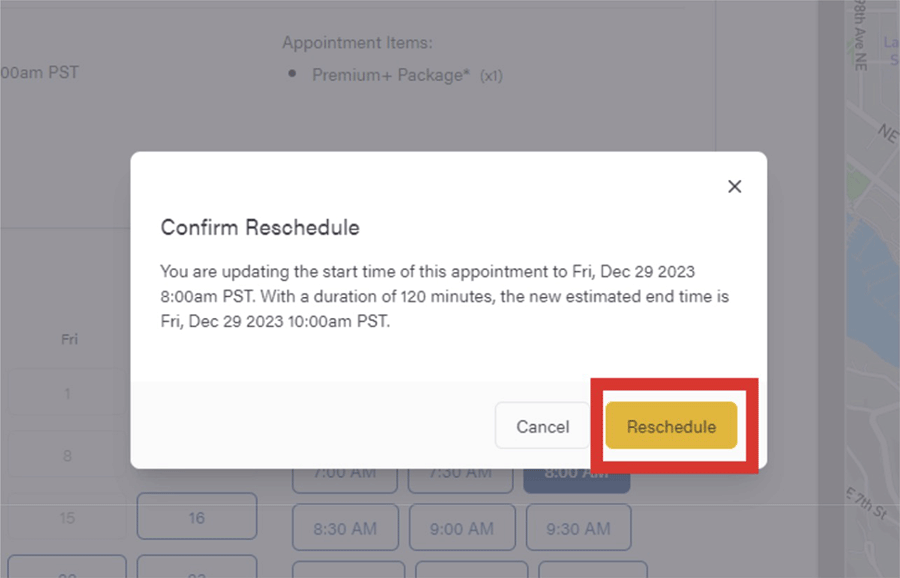
Step 5: Optional - Return to email inbox to view confirmation of change
After booking the shoot or rescheduling, you’ll receive a confirmation email confirming the new time and date of the shoot. If any changes need to be made, you can also manage the appointment from the confirmation email.
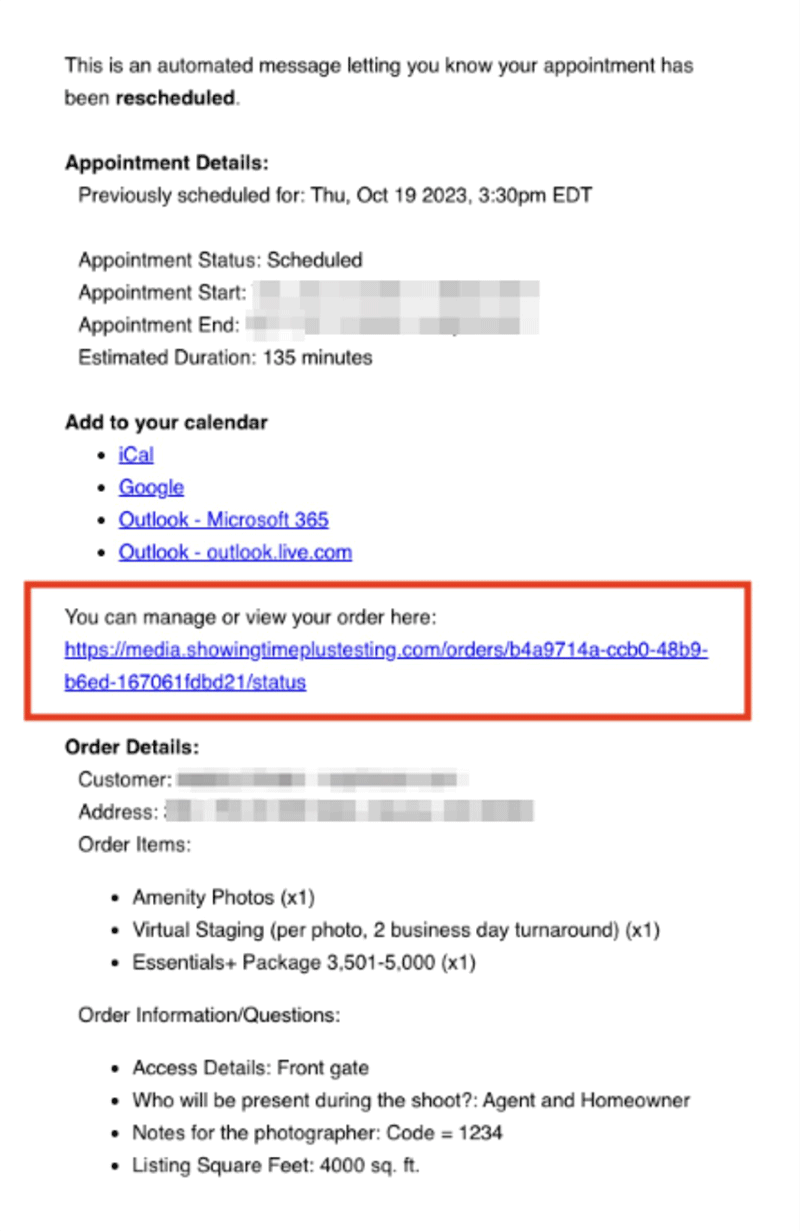
Rescheduling from within your account
Step 1: Click on your listing from the list of orders page
From your list of orders page, find the listing you’ve previously scheduled a photoshoot for and would like to reschedule.
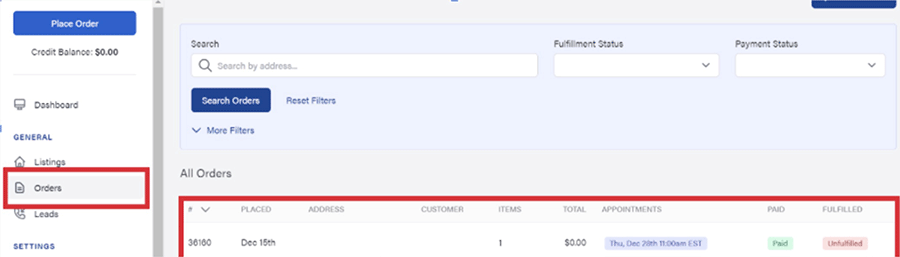
Step 2: Scroll down to the ”Appointments” section and click Cancel or Reschedule Appointment
From the Zillow Media Hub, you will see “Appointments” about halfway down the page. Under this section, you will see your upcoming appointments. To reschedule an upcoming appointment, click Reschedule to the right of the appointment.
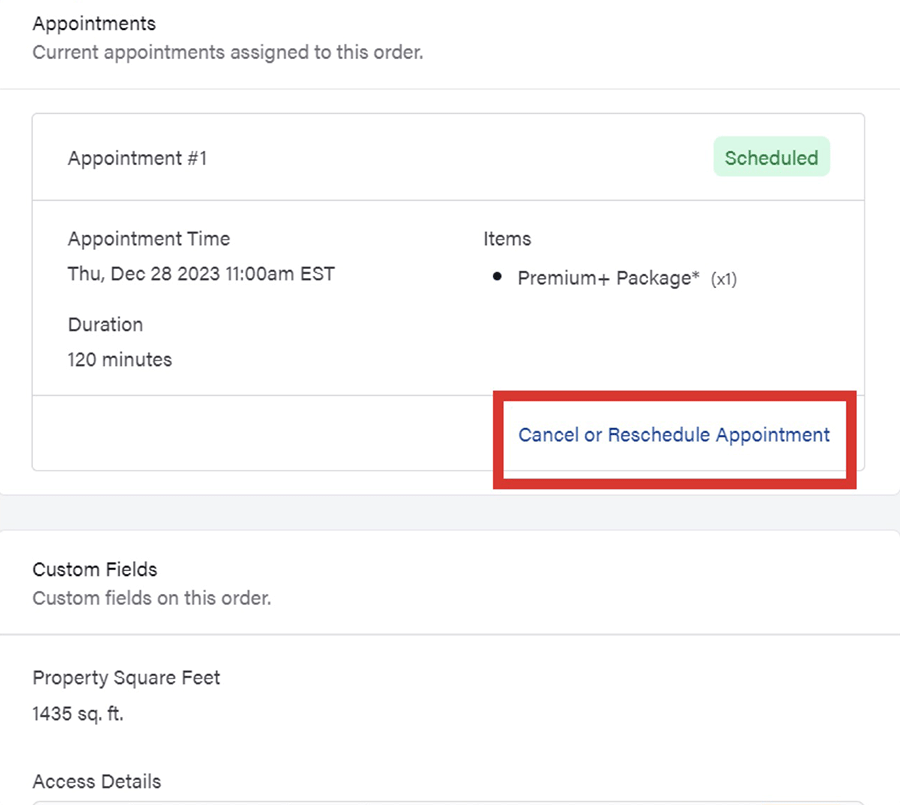
Step 3: Click a new date and available times will appear
Select a new date from the options highlighted in blue and available times will appear on the right.
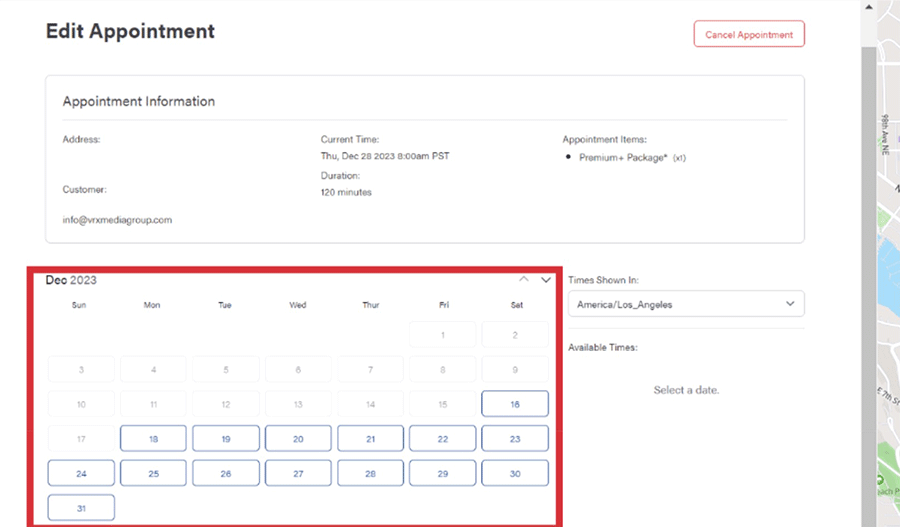
Step 4: Confirm changes
Once you’ve selected the new date and time for your appointment, you will be asked to confirm your changes, simply click Reschedule.
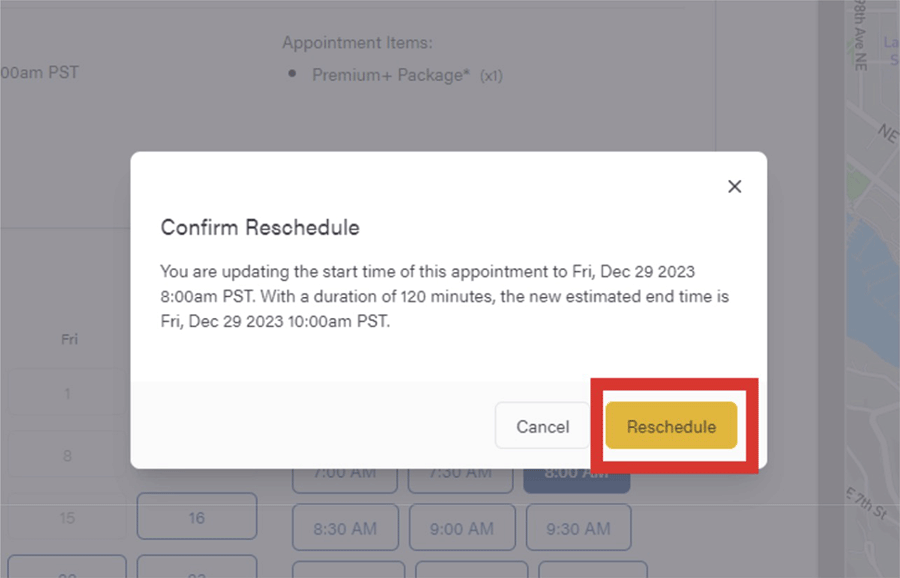
Step 5: Optional - Return to email inbox to view confirmation of change
After booking the shoot or rescheduling, you’ll receive a confirmation email confirming the new time and date of the shoot. If any changes need to be made, you can also manage the appointment from the confirmation email.
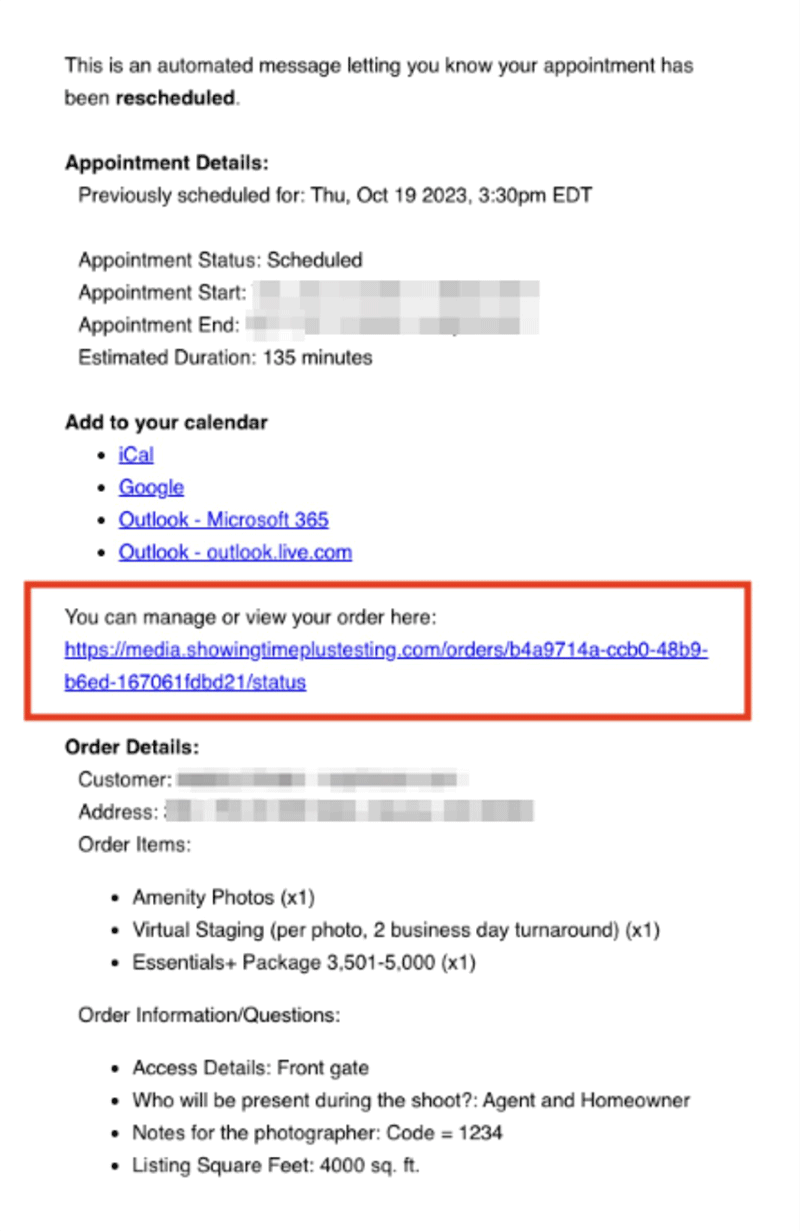
How to Cancel Your Zillow Media Experts Appointment
If you need to cancel your photoshoot appointment, you can do so online:
- From Your Confirmation Email:
Use the link in your confirmation email to cancel your appointment. - Through Your Account:
Log in to media.showingtimeplus.com and select the appointment you wish to cancel.
Watch the step-by-step video for guidance:
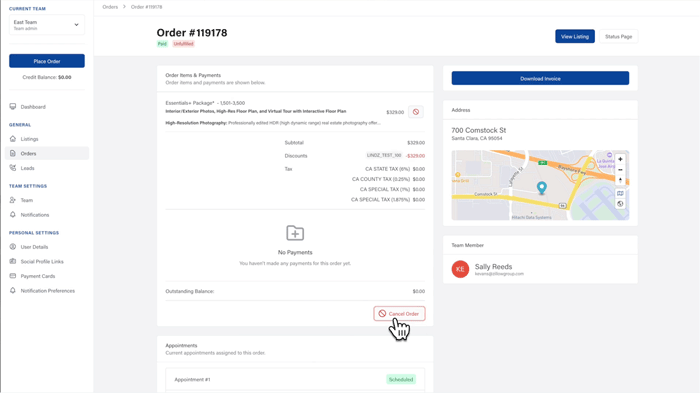
Cancel via Email or Account Portal
Watch the Video
Legal Disclaimer: These videos are for illustrative and training purposes only. Any addresses, names, email addresses, or other identifying information shown are used for demonstration purposes only and are not intended to depict or represent actual clients, customers, or properties.
Step-by-step Instructions
Canceling from the confirmation email
Step 1: Navigate to Order Confirmation email
From the order confirmation email, you’ll see towards the center, a link to click to “manage or view your order here.” Click on that link from your email.
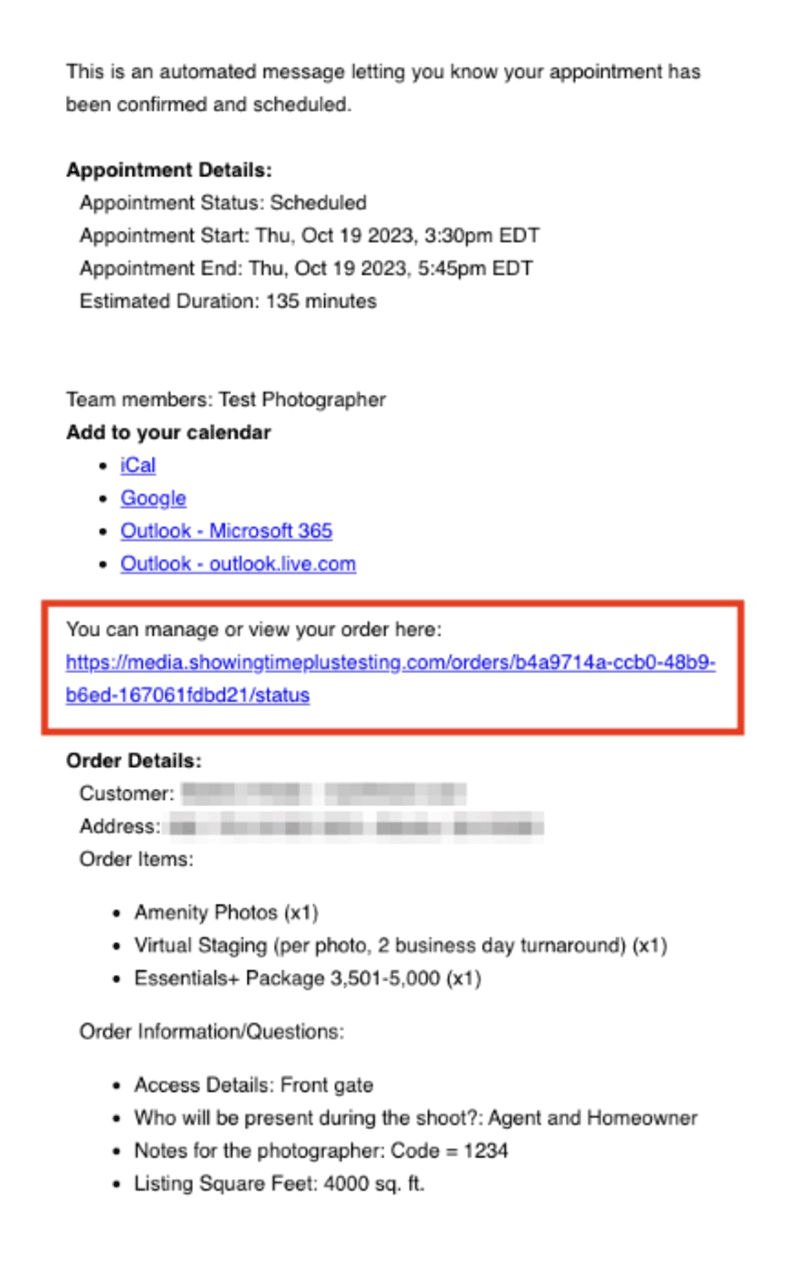
Step 2: Click Cancel or Reschedule Appointment
You’ll be taken to the Order Status page. Scroll to the bottom of that page and click “Cancel or Reschedule Appointment.”
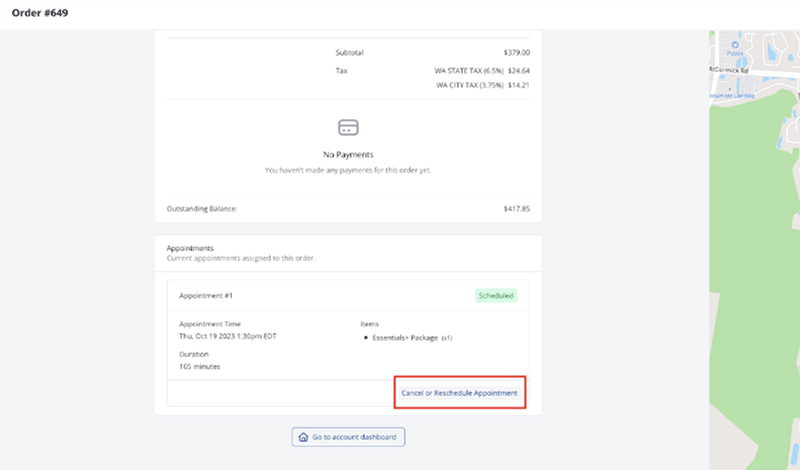
Step 3: Click on Cancel Appointment
Select a new date from the options highlighted in blue and available times will appear on the right.
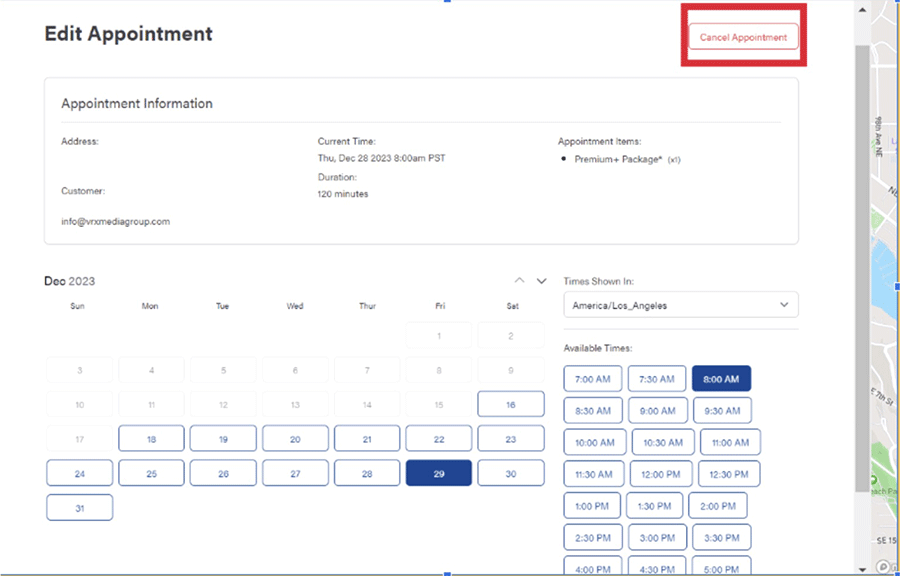
Step 4: Confirm changes
Once you’ve confirmed that you want to cancel, click on Cancel Appointment.

Step 5: Optional - Return to Order view
You’ll now notice the appointment status has been changed to “Canceled”
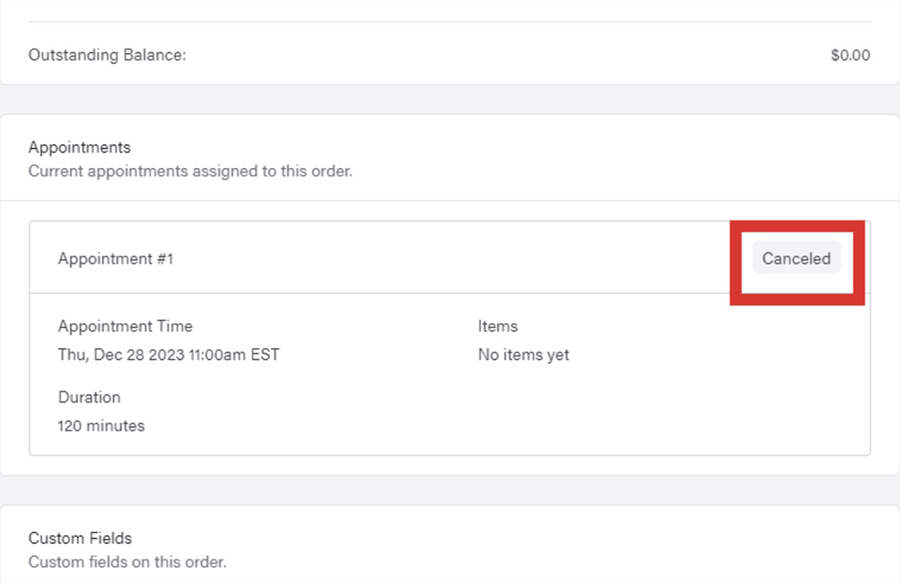
Canceling from within your account
Step 1: Click on your listing from the list of orders page
From your list of orders page, find the listing you’ve previously scheduled a photoshoot for and would like to reschedule.
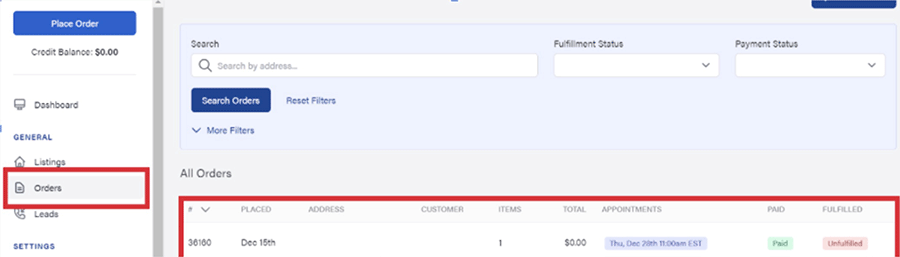
Step 2: Scroll down to the ”Appointments” section and click Cancel or Reschedule Appointment
From the Zillow Media Hub, you will see “Appointments” about halfway down the page. Under this section, you will see your upcoming appointments. To reschedule an upcoming appointment, click Reschedule to the right of the appointment.
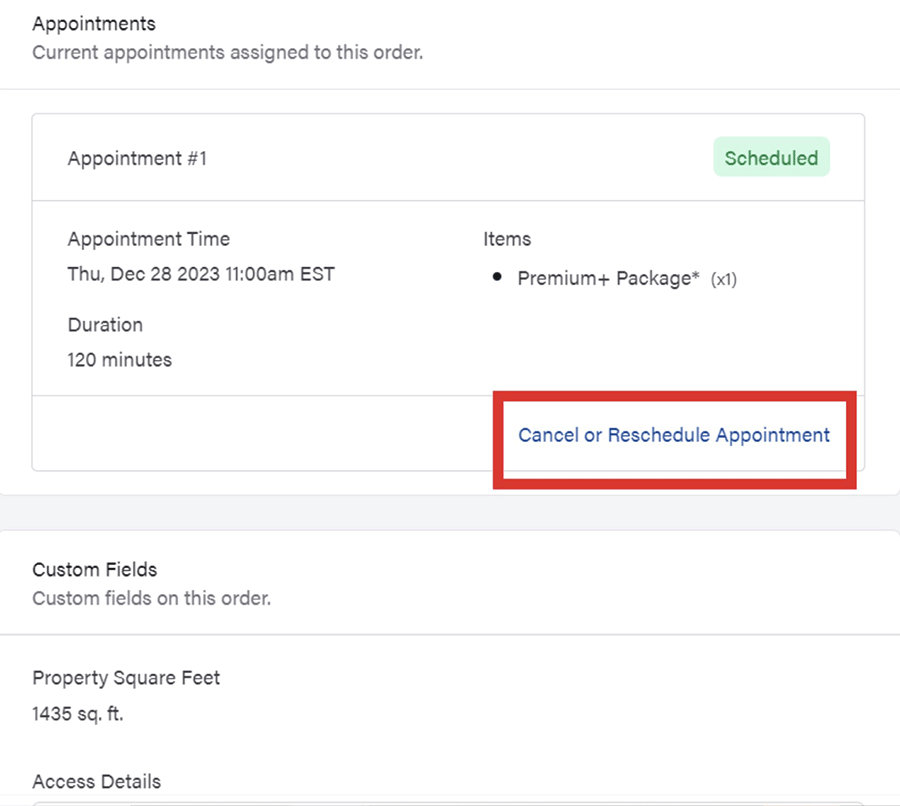
Step 3: Click on Cancel Appointment
Select a new date from the options highlighted in blue and available times will appear on the right.
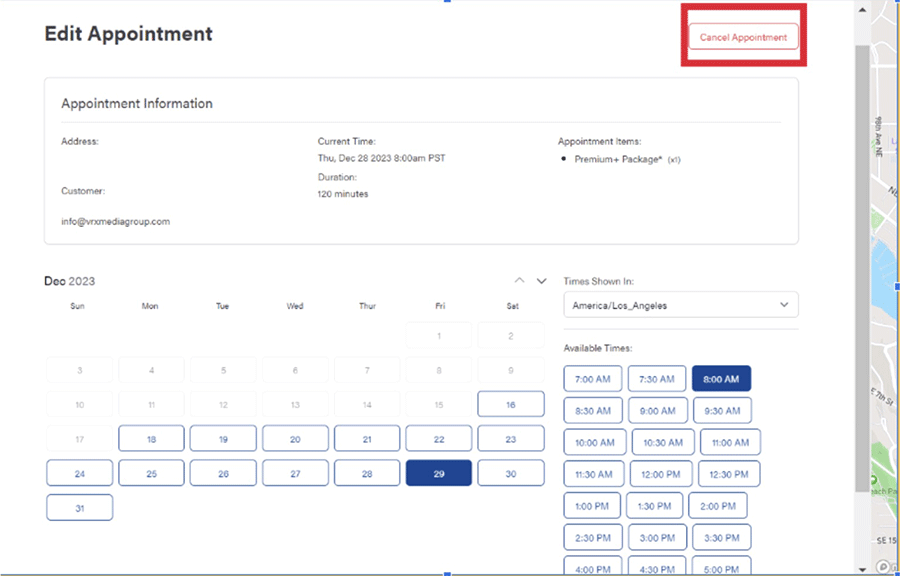
Step 4: Confirm changes
Once you’ve confirmed that you want to cancel, click on Cancel Appointment.

Step 5: Optional - Return to Order view
You’ll now notice the appointment status has been changed to “Canceled”
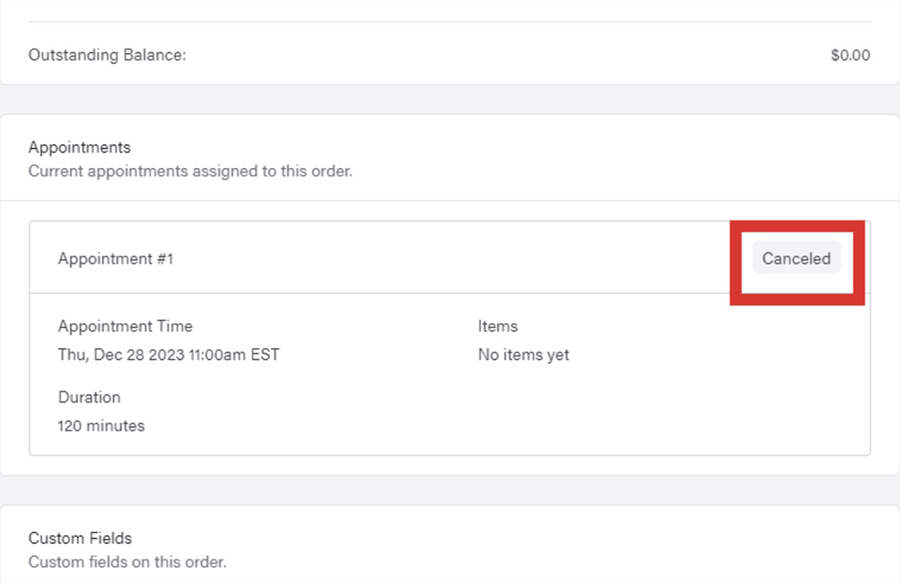
Note: Cancel or reschedule up until 24 hours prior to your appointment. Cancellations or reschedules within 12 hours of the appointment must be made by calling customer support. Cancellations made within 24 hours of the appointment will incur a $50 cancellation fee. If your appointment incurs a travel fee, the travel fee is charged in addition to the cancel fee.

Need More Help?
If you have questions or run into any issues, our support team is always here to help.
Customer Support:
Monday – Friday, 8 am – 9 pm EST
Saturday – Sunday, 9 am – 6 pm EST
Email: support@showingtimeplus.com
Phone: 888-367-4009