Related Articles
Download, rearrange & delete photos
Once your media is delivered you will be able to delete and rearrange the photos for your listing.
- Choose the listing you’d like to edit. Open the listing where your media has been delivered.
- Choose the Showcase & media tab at the top of the page.
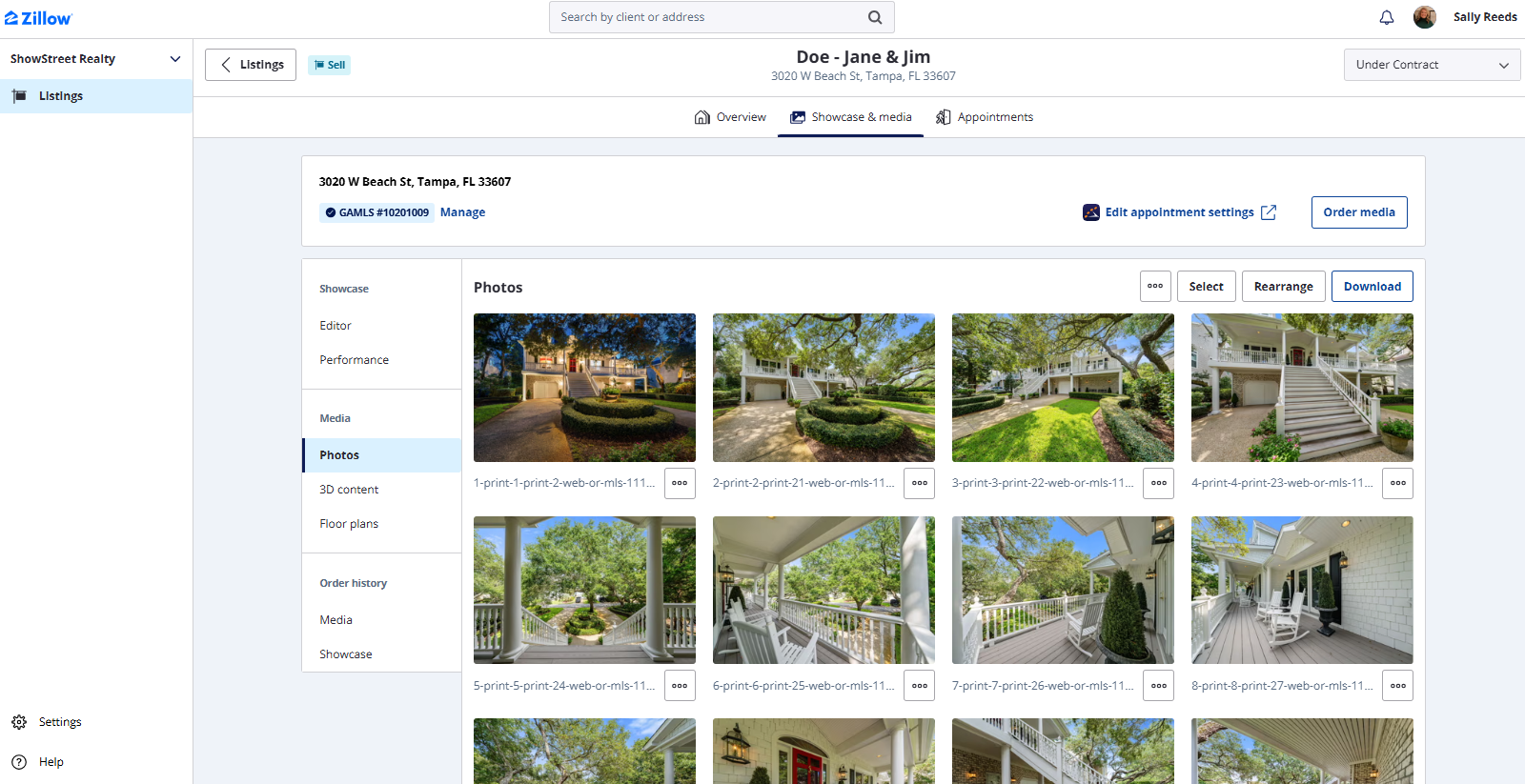
Note: Users are not able to add photos via the app. Users must work with their photographer to upload the photos to the portal via the upload link they receive from our Showcase team.
Download photos
- Choose the "Download" button in the top right to download all of the photos in one file. Print quality photos are larger files with high resolution, MLS quality files are smaller files optimized for the MLS, or you have the option to customize the size.
- If you want to download only a select number of photos, choose the “Select” button in the top right corner.
- Choose the photos you’d like to download.
- Click the “Download” button in the upper right corner.

Rearrange photos
- Click “Rearrange” to open the modal.
- Drag and drop the photos to rearrange them or use the quick sort options in the top right.

- Click “Save” in the bottom right to save the changes.
Delete photos
- Choose the “Select” button in the top right corner.
- Select the photos you’d like to delete from the listing.
- Choose the “Delete” button on the top right of the module.

